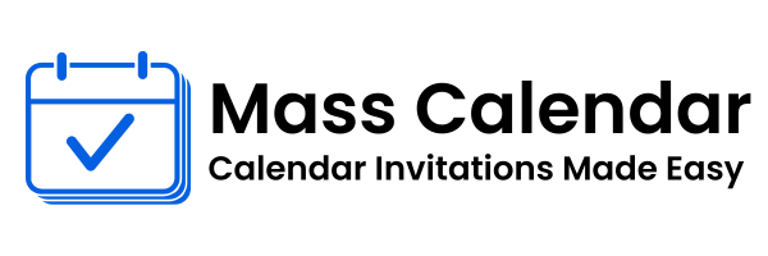A Practical Guide to Sending Calendar Invites and Managing Bulk Meetings
Scheduling meetings efficiently is essential for smooth collaboration and time management. Whether you’re planning small team discussions or large webinars, knowing how to send and manage calendar invites effectively can improve attendance and organization. This blog covers practical tips for sending calendar invitations through Gmail and Outlook, including handling bulk invites.
BLOG
8/12/20252 min read
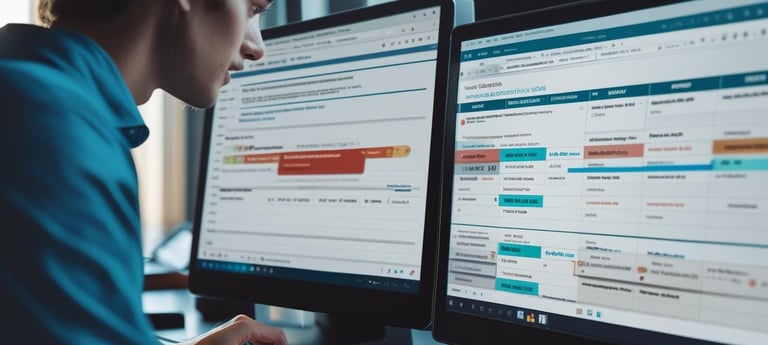
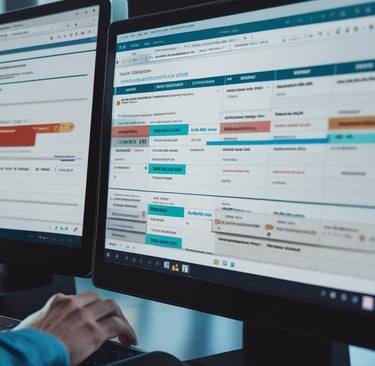
Scheduling meetings efficiently is essential for smooth collaboration and time management. Whether you’re planning small team discussions or large webinars, knowing how to send and manage calendar invites effectively can improve attendance and organization. This blog covers practical tips for sending calendar invitations through Gmail and Outlook, including handling bulk invites.
How to Send a Calendar Invite on Gmail
One of the most common tools for scheduling is Gmail paired with Google Calendar. To send calendar invite Gmail style, you can create an event on Google Calendar and add multiple attendees’ email addresses. This lets you send multiple calendar invites in Gmail quickly and efficiently.
To send an invite:
Open Google Calendar and click “Create.”
Fill in event details such as title, time, and location.
Add the email addresses of all invitees.
Click “Save” and send the invitations.
Once sent, attendees receive a notification with the meeting details and the option to RSVP.
Managing Bulk Meeting Invites in Outlook
For corporate settings, Outlook is widely used to schedule and manage meetings. To send meeting invites in Outlook to many participants at once, you can add multiple contacts or distribution lists to the event. This allows you to send bulk meeting invites in Outlook and keep everyone in the loop.
Outlook also tracks attendee responses, making it easier to plan according to participant availability.
Benefits of Bulk Calendar Invites
Whether you’re managing projects, coordinating events, or organizing training sessions, bulk meeting invites save significant time. Instead of sending individual invites, bulk scheduling ensures consistent messaging and reduces administrative overhead.
Using bulk invitations also decreases the chances of errors and improves overall communication flow.
Best Practices for Sending Calendar Invitations
Personalize your invites when possible to increase engagement.
Clearly state the purpose and agenda of the meeting.
Confirm the correct time zones to accommodate all participants.
Attach any necessary documents or links relevant to the meeting.
Follow up with reminders, especially for large or important events.
Tips for Handling Multiple Invitations
Managing your own calendar alongside invitations can be challenging. Use calendar tools’ filtering and color-coding features to organize meetings by priority and type. Keeping your schedule clear will help you stay on top of all commitments.
Understanding how to send calendar invite Gmail and Outlook bulk invites ensures smoother scheduling and better attendance.
Conclusion
Effective calendar management through Gmail and Outlook is vital for any professional environment. Knowing how to handle multiple calendar invites in Gmail, send bulk meeting invites in Outlook, and manage responses helps keep meetings organized and participants informed. Applying these practices will lead to improved scheduling efficiency and successful collaborations.
MassCalendar.in
Send Bulk & Mass Calendar Invites Instantly
CONTACT
Meetings
+44 (0) 203 916 5117
© 2025. All rights reserved.
Help?