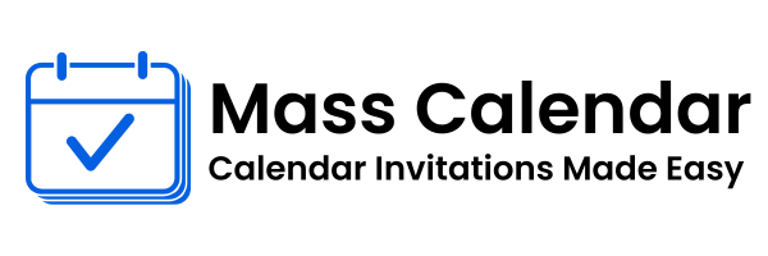Bulk Calendar Invites Made Easy: Scaling Your Scheduling with Confidence
For professionals responsible for internal planning, webinars, and events, distributing meeting invites to large groups should not be a headache. Whether you're inviting hundreds of marketing executives or syncing across global teams, efficiently organizing mass meeting invites helps maintain consistency and professionalism. This guide shares practical strategies for sending invites via Gmail, Outlook, and other calendar systems no technical complexity required.
BLOG
8/4/20252 min read


For professionals responsible for internal planning, webinars, and events, distributing meeting invites to large groups should not be a headache. Whether you're inviting hundreds of marketing executives or syncing across global teams, efficiently organizing mass meeting invites helps maintain consistency and professionalism. This guide shares practical strategies for sending invites via Gmail, Outlook, and other calendar systems no technical complexity required.
The Benefits of Bulk Calendar Invites
Unified messaging across multiple participants
Accuracy in meeting details and calendar placement
Time savings through batch processing
Reliable RSVP tracking and clarity in attendance status
These benefits translate into smoother event coordination, better decision-making, and stronger stakeholder participation.
Platforms Comparison: Gmail vs Outlook
Gmail / Google Calendar Workflow
To send bulk meeting invites in Gmail:
Create the event in Google Calendar.
Add meeting time, link, and agenda.
Paste attendee emails together (or use group emails).
Click Save, then Send invites.
Track guest responses in the event details.
This approach reduces manual steps and helps prevent duplicates though you must be aware of Gmail’s bulk send limits.
Outlook / Microsoft 365 Workflow
If you want to execute a mass calendar invite in outlook, use Outlook’s meeting function:
Select New Meeting and input required session details.
Use the Scheduling Assistant for optimal timing.
Add contacts or distribution groups for attendees.
Click Send, and RSVP status updates automatically.
Using Outlook groups makes mass distribution smooth and avoids inviting conflicts.
Key Strategies for Success
Consolidate Contacts First: Group attendees by role, project, or topic.
Batch Invites in Small Groups: If limits exist, break into manageable chunks.
Provide Clear Session Titles: Include purpose and topic for clarity.
Include Pre-Reading or Context: Attach or embed links to avoid confusion.
Use Time Zone Details Explicitly: Avoid discrepancies across regions.
Troubleshooting Common Issues
Blocked or Spam Invites: Encourage attendees to whitelist your domain or check filters.
Duplicate Invitations or Overlap: Confirm contact lists beforehand.
RSVP Visibility Issues: Centralize invite tracking for accuracy.
Example Use Cases
Planning a quarterly all-hands meeting for global staff
Scheduling product demo sessions to multiple client groups
Coordinating multi-track conference breakout sessions
Organizing cross-functional workshops or task forces
In each case, sending a bulk meeting invite or mass meeting invites end bulk meeting invite in gmail allows organizers to reach large groups efficiently.
Conclusion
Efficient scheduling is key to organized teamwork and successful events. Whether you're using Gmail, Outlook, or another calendar system, mastering bulk meeting invite distribution saves time, avoids confusion, and enhances attendee experience. By implementing thoughtful workflows and attention to detail, you can consistently execute seamless scheduling even at scale.
MassCalendar.in
Send Bulk & Mass Calendar Invites Instantly
CONTACT
Meetings
+44 (0) 203 916 5117
© 2025. All rights reserved.
Help?