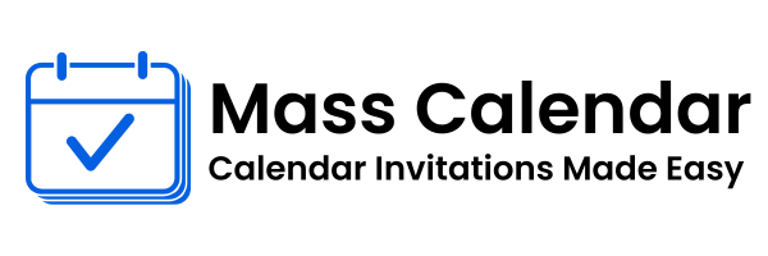How to Send Bulk Calendar Invites in Gmail and Outlook Without Manual Effort
Managing meeting invites for dozens—or even hundreds—of attendees manually can quickly become overwhelming. Whether you’re organizing a webinar, sales demo, stakeholder update, or company-wide meeting, one of the biggest time sinks is sending out calendar invites one by one in Gmail or Outlook.
BLOG
6/10/20253 min read
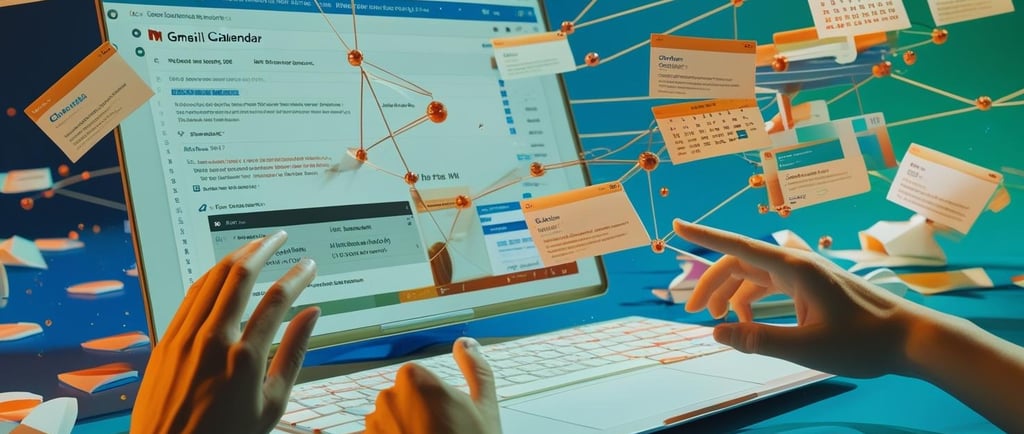
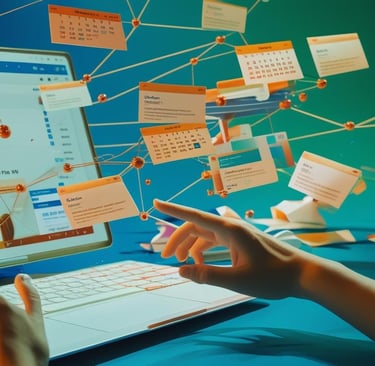
Managing meeting invites for dozens—or even hundreds—of attendees manually can quickly become overwhelming. Whether you’re organizing a webinar, sales demo, stakeholder update, or company-wide meeting, one of the biggest time sinks is sending out calendar invites one by one in Gmail or Outlook.
Thankfully, there are ways to send bulk calendar invites efficiently, without compromising personalization or attendee engagement. In this guide, we’ll walk through the most efficient ways to send bulk meeting invites in Gmail and Outlook and show you how to automate the process without losing control.
Let’s dive in.
Why Bulk Calendar Invites Matter
If your team regularly hosts online meetings, webinars, or events, sending invites manually is not only inefficient—it also increases the risk of:
Missed invites or scheduling errors
Duplicate entries or inconsistent messaging
Lack of RSVP tracking
Poor attendee experience due to generic, unbranded invites
Whether you're using Gmail or Outlook, finding a better way to send bulk meeting invites saves hours of effort and improves attendance rates.
Option 1: Send Bulk Calendar Invites in Gmail Manually (Limited Method)
Gmail allows users to schedule events using Google Calendar. However, inviting a large number of recipients can be frustrating.
Step-by-step:
Open Google Calendar.
Click Create → Enter event details (title, time, etc.).
Under Guests, paste multiple email addresses (you can separate by commas).
Hit Save and choose Send to dispatch invites.
Limitations:
Gmail may throttle or block sending to large recipient lists.
Manual copy-paste of emails is inefficient.
No automated RSVP tracking or personalization.
Easy to make mistakes with long recipient lists.
If you’re looking to send mass calendar invites regularly, a manual Gmail approach won’t scale.
Option 2: Send Bulk Calendar Invites in Outlook (Built-in But Basic)
Outlook users can send calendar invites to multiple people directly from the Calendar interface.
Step-by-step:
Open Outlook Calendar → Click New Meeting.
Enter subject, time, and description.
In the To field, add all email addresses.
Hit Send to deliver the invite.
Limitations:
Still manual and time-consuming for large lists.
No option to segment or personalize invites.
Lack of integration with spreadsheets or CRMs.
Difficult to track responses efficiently at scale.
Outlook’s native feature works for small teams but becomes cumbersome with larger events.
Option 3: How to Send Bulk Calendar Invites Without Manual Effort (Automated Way)
To send bulk calendar invites seamlessly—without copying and pasting emails into Gmail or Outlook—you need a smarter approach.
Modern tools now allow organizers to automate calendar scheduling, personalize messages, and track RSVP responses in one place.
Here’s how you can do it in 4 easy steps using a structured bulk calendar invite tool like Let's Calendar:
Step 1: Create Your Campaign
Define the event details you want to send to all attendees.
Set the event name, date, time, timezone, meeting platform (Zoom, Google Meet, etc.)
Include any agenda or notes to give recipients context
Set up timezone auto-conversion so invites are shown in local time for each user
This ensures your calendar invite is consistent and standardized across all recipients.
Step 2: Upload Your Attendee List
Use your spreadsheet of attendees or export from your CRM.
Upload a CSV file with email addresses, names, companies, etc.
Segment attendees if needed by team, region, or role
Check for formatting errors automatically
No need to type or paste each email manually—this bulk upload feature saves serious time.
Step 3: Personalize and Send Invites
Make every invite feel 1-on-1, even when sending to hundreds.
Add dynamic fields like {{First Name}}, {{Company Name}}, or custom tokens
Customize email subject lines and calendar event titles
Send invites that land directly in recipients’ calendars (Google, Outlook, or Apple)
Each recipient gets a personalized, professional calendar invite—no BCCing or hidden lists.
Step 4: Track RSVPs in Real-Time
Understand how your audience is engaging.
View who accepted, declined, or hasn’t responded
Send follow-up reminders or nudge emails based on RSVP status
Export RSVP reports or sync data to your CRM
No more guessing who’s coming—get clear visibility into attendance before the event.
Final Thoughts
Sending individual calendar invites through Gmail or Outlook might be manageable for 5–10 people—but not when you're handling webinars, sales calls, or stakeholder briefings at scale.
Using an automated solution allows you to send bulk meeting invites with ease, personalize communication, and track engagement—all without juggling multiple calendars or wasting time on manual tasks.
Whether you want to send bulk calendar invites in Gmail or send mass calendar invites in Outlook, modern tools are designed to streamline your workflow, improve accuracy, and give your attendees a better experience.
MassCalendar.in
Send Bulk & Mass Calendar Invites Instantly
CONTACT
Meetings
+44 (0) 203 916 5117
© 2025. All rights reserved.
Help?