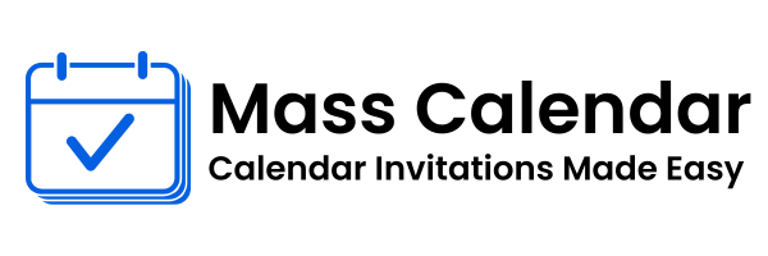How to Send Meeting Invites in Outlook Like a Professional
Microsoft Outlook is one of the most trusted tools for email and meeting management. Whether you work in a large enterprise or a small team, Outlook helps you stay organized. One of its most powerful features is the ability to send meeting invites in Outlook.
BLOG
11/12/20252 min read
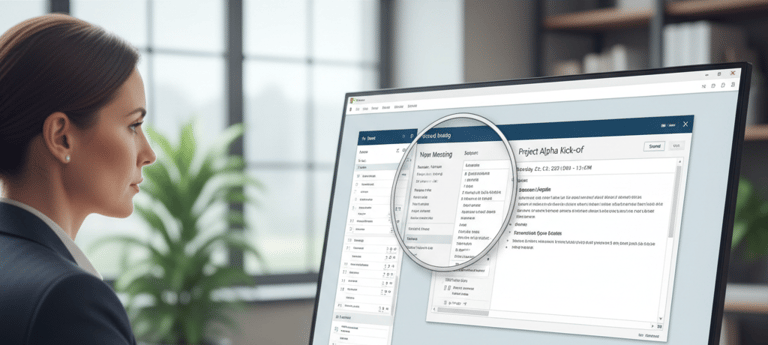
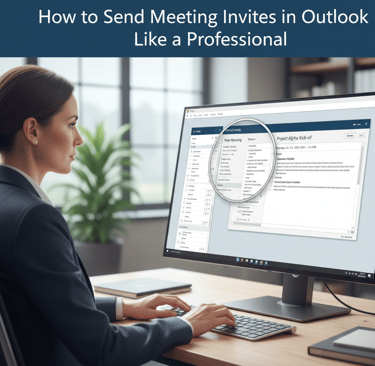
Microsoft Outlook is one of the most trusted tools for email and meeting management. Whether you work in a large enterprise or a small team, Outlook helps you stay organized. One of its most powerful features is the ability to send meeting invites in Outlook.
If you’re unsure how to send invites on Outlook or what makes a calendar invite effective, this step-by-step guide will walk you through everything you need to know.
Understanding Outlook Calendar Invitations
Outlook calendar invitations are digital meeting requests sent directly to participants’ email inboxes. When a recipient accepts, the event is automatically added to their calendar with all the meeting details included.
This not only simplifies scheduling but also ensures that everyone receives updates if the meeting changes or gets canceled.
How Do You Send a Calendar Invite in Outlook?
Here’s a quick step-by-step guide to help you create your first invite:
Open Outlook and go to the Calendar tab.
Click New Meeting or New Appointment.
Add a meeting title, description, and date/time.
Select the attendees by adding their email addresses.
Include a meeting link or physical location.
Click Send.
Once you hit send, the invite automatically appears in each recipient’s inbox. After they accept, Outlook adds it to their calendar.
That’s how simple it is to send meeting invites without long email chains or scheduling confusion.
Tips for Creating the Perfect Calendar Invite
Be descriptive: Use clear titles like “Client Feedback Review” instead of “Meeting.”
Add context: A short agenda helps attendees prepare.
Attach materials: Include reports or slide decks in advance.
Set reminders: Automatic alerts before the meeting ensure attendance.
Follow up: Send a brief thank-you email after the meeting if needed.
Managing Your Outlook Calendar Invitations
Once your invites are sent, Outlook helps you manage responses easily.
You can:
Track who accepted or declined.
Reschedule with one click.
Add or remove attendees.
Update meeting details automatically for all participants.
This seamless synchronization makes meeting invites in Outlook a preferred choice for businesses worldwide.
How to Send Invites on Outlook for Recurring Meetings
Need to schedule daily stand-ups or weekly catch-ups? Outlook has a “recurrence” option. Here’s how it works:
While creating a meeting, click on Recurrence in the toolbar.
Set the frequency (daily, weekly, monthly).
Choose start and end dates.
Save and send.
Now, everyone receives one invite that repeats automatically according to your schedule, saving time and reducing manual effort.
Best Practices for Sending Meeting Invites in Outlook
To maintain professionalism and avoid confusion, follow these quick tips:
Always include the meeting link or location.
Double-check for typos or incorrect dates.
Avoid sending invites during weekends or off-hours.
Use reminders and confirmations.
By practicing these habits, your meetings will always run smoothly and efficiently.
Wrapping Up
Knowing how do you send a calendar invite and managing your Outlook calendar invitations effectively is an essential professional skill. It saves time, avoids confusion, and helps teams stay on the same page.
From one-time meetings to recurring sessions, Outlook makes it easy to send meeting invites that are clear, accurate, and organized.
So next time you plan a meeting, let Outlook handle the scheduling while you focus on making the meeting count.
MassCalendar.in
Send Bulk & Mass Calendar Invites Instantly
CONTACT
Meetings
+44 (0) 203 916 5117
© 2025. All rights reserved.
Help?