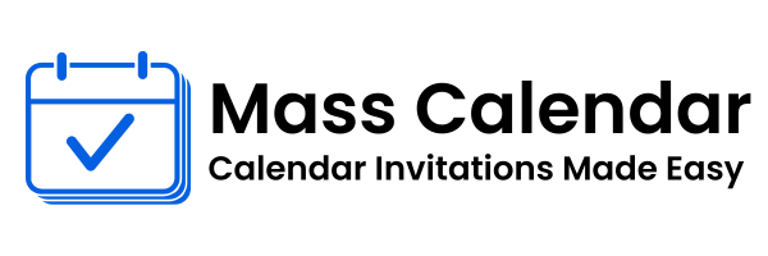Simplifying Event Scheduling: A Guide to Sending Calendar Invites in Bulk
If you've ever found yourself copying and pasting the same calendar invite over and over again, it’s time to rethink your process.
BLOG
7/1/20252 min read


If you've ever found yourself copying and pasting the same calendar invite over and over again, it’s time to rethink your process.
As meetings, events, and webinars grow in scale, so does the challenge of keeping everyone informed, scheduled, and on time. Fortunately, you can streamline the process through effective bulk scheduling techniques. This blog explores how to send multiple calendar invites, why it matters, and how to avoid common mistakes.
Why Calendar Invites Still Matter
With so many tools for communication—Slack, email, WhatsApp—it might seem like calendar invites are just another notification. But that’s far from the truth.
Calendar invites:
Automatically block out time on schedules
Provide reminders before meetings
Handle time zone adjustments
Include links, files, and context
A well-structured invite does far more than just notify—it prepares your attendees to engage.
Use Cases That Call for Bulk Calendar Invites
Not every meeting needs a bulk invite. But when you’re managing large teams or multi-session events, scaling is essential. Here’s when to go big:
Monthly All-Hands – One invite, 200+ people
Client Onboarding – Standardize the welcome process
Leadership Reviews – Recurring invites across functions
Workshops or Webinars – External-facing events with defined audiences
Each of these scenarios benefits when you use a smart bulk calendar strategy.
How to Send Bulk Meeting Invites in Gmail
Gmail users have the benefit of Google Calendar’s simplicity. Here’s how to send multiple calendar invites using Gmail:
Open Google Calendar
Create a new event
Add emails in the “Guests” section
Add time, description, link, and attachments
Hit “Send”
You can use this method for mass calendar invites in Google environments with minimal effort.
Outlook Tips: Send Meeting Invites Like a Pro
For Outlook users, scheduling at scale is straightforward:
Create a New Meeting from your Calendar tab
Add invitees via contact groups or manual entry
Set date, time, and location or video link
Send the invite and track RSVPs
This is how professionals typically send bulk meeting invites in Outlook and maintain coordination at the enterprise level.
Best Practices for Sending Multiple Invites
Getting the technical part right is step one. Here’s how to make your invites stand out:
Use Clear Naming
Avoid confusion with descriptive subjects like “Q3 Strategy Brief | July 10 | 3PM IST”
Be Inclusive of Time Zones
Include global-friendly times or offer regional session options
Provide Value in the Body
Always include the “why” of the meeting, not just the “when”
Set Smart Reminders
Reminders 10-15 minutes prior can dramatically reduce no-shows
Avoid These Mistakes
Let’s look at what not to do when managing bulk invites:
Forgetting to attach files or links
Sending the wrong time zone
Resending multiple calendar invites instead of updating one
Leaving invitees off the list
Overwhelming users with too many invitations
Mistakes like these reduce trust in your meeting planning process. With a little pre-checking, they’re completely avoidable.
Final Thoughts
From internal planning calls to full-scale digital events, being able to send multiple calendar invites is a modern necessity. By using platforms like Gmail and Outlook efficiently, you can simplify scheduling while improving professionalism.
The shift toward remote and hybrid work only increases the importance of calendar management. Mastering your invite calendar process now will save you hours down the road.
So whether you're managing a bulk calendar across 10 people or 1000—structure, clarity, and timing are everything.
MassCalendar.in
Send Bulk & Mass Calendar Invites Instantly
CONTACT
Meetings
+44 (0) 203 916 5117
© 2025. All rights reserved.
Help?